 English
English English
EnglishUnison is a free macOS client for Usenet. It supports binary file downloading (including NZB support), group browsing and segmenting and error checking utilities.
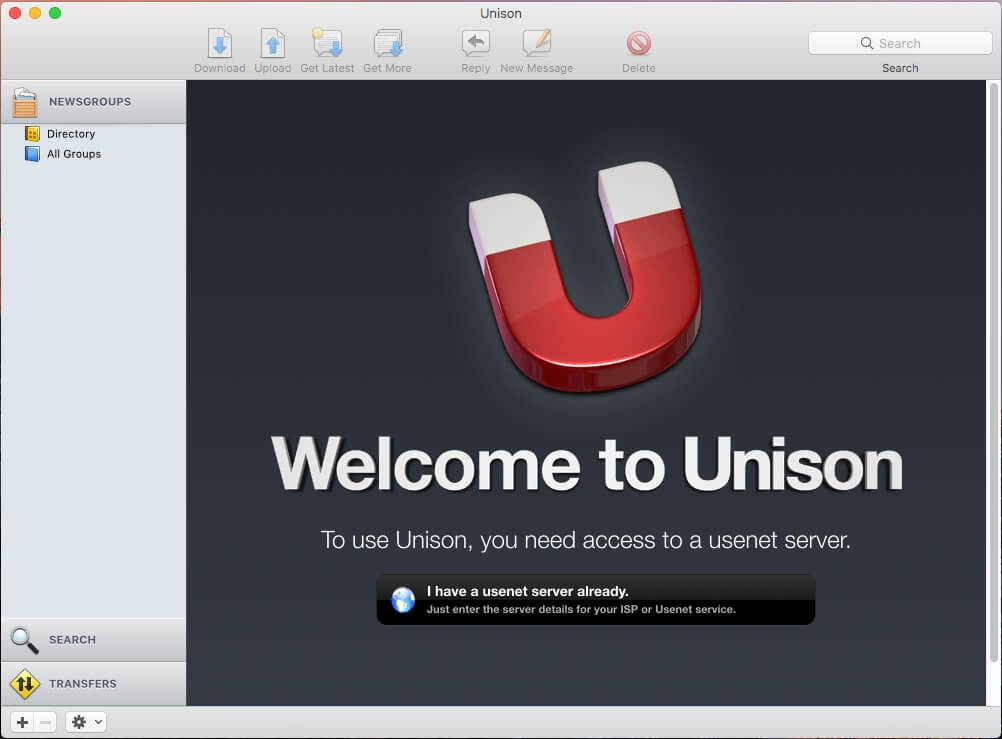
Visit the official Unison newsreader website to download the installation file (https://panic.com/blog/the-future-of-unison/). After the download has completed, place the Unison application in your Mac HD applications folder, then launch the program. Once Unison opens click on “I have a Usenet server already”.
When the “Servers” screen opens enter the following information to configure Unison with Fast Usenet.
Nickname: Fast Usenet
Server Address: news.fastusenet.org
Port: 563
Use SSL: Check the box
User Name: Enter Your Fast Usenet Username
Password: Enter Your Fast Usenet Password
Backup Server: none
Connections: 40
Usenet can consume a large portion of your networks bandwidth, you might want to consider settings a download limit. To do so check the “Limit to” box and enter a bandwidth limit. Close the “Servers” screen.
A categorized directory to newsgroups will appear. For people just getting started with Usenet, the categories will help you locate a group you might be interested.
After returning to the main Unison screen you should see “Directory” and “All Groups” in the left menu. If you select “All Groups” a list of all the available newsgroups will appear.
In this tutorial, we are going to search for the word Linux. Unison will now filter all the groups and only display the ones that contain the word Linux. Now to subscribe to a newsgroup simply double click it.
Once subscribed to the newsgroup it should appear in the left menu. Once you click on the newsgroup to select it, Unison will connect to our servers and download the latest articles.