 English
English English
EnglishSABnzbd for macOS makes Usenet as simple and streamlined as possible by automating everything it can. All you have to do is add an NZB file and SABnzbd takes over from there.
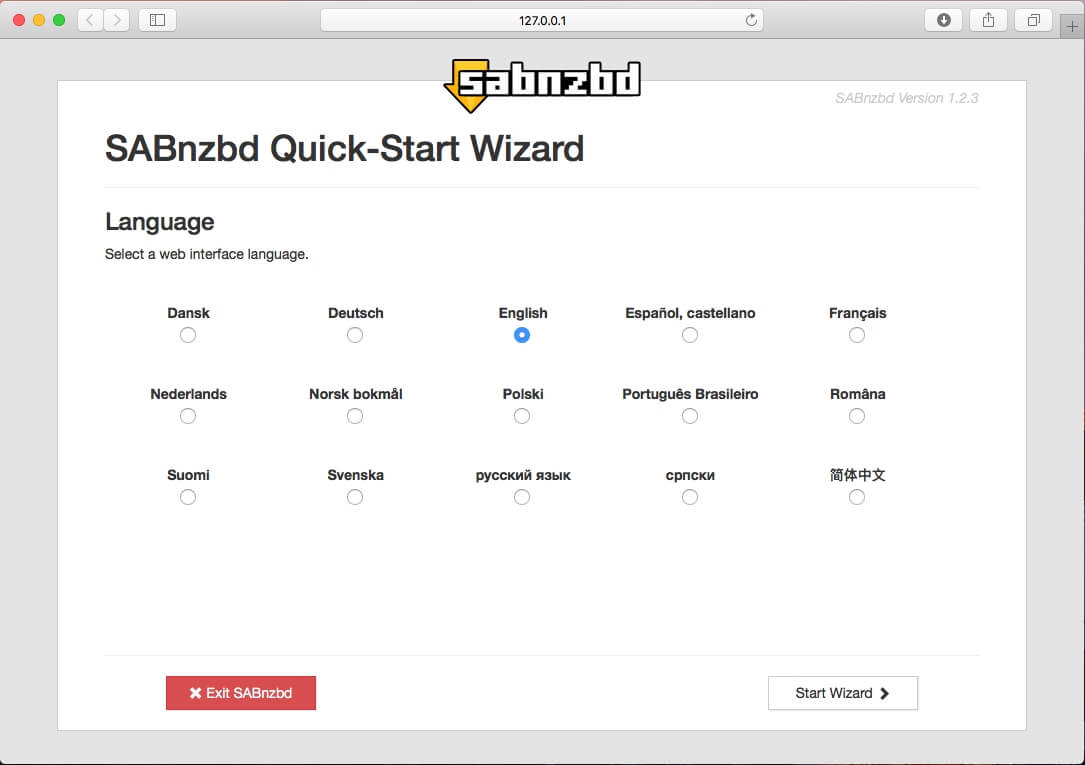
Visit the official SABnzbd website (https://sabnzbd.org/downloads) to download the latest version of SABnzbd for macOS. Once the DMG file download is complete, open it and drag the SABnzbd icon into the applications directory. Now open SABnzbd and select your language to being the setup process.
Now we need to configure SABnzbd with the Fast Usenet servers. Enter the following information into SABnzbd:
Host: news.fastusenet.org
Username: Fast Usenet Username
Password: Fast Usenet Password
SSL: Check the box
Port: 563
Connections: 40
Now select “Test Server”. If everything was entered correctly you should see “Connection Successful”. Click “Next” to continue.
Setup is now complete. SABnzbd runs entirely in your default web browser so you might want to bookmark the URL for easy access in the future. Click on “Go to SABnzbd” to continue.
You should now be presented with the home screen. You can click on the cog icon in the top right corner to access the settings menu.
If you would like to change download and temporary folders click on the folder icon at the top. From here you can change the temporary and completed download folders.
Clicking on the server icon in the top menu will bring up the server settings. From here there are advanced settings that you can change in SABnzbd. The following SABnzbd wiki entry details some of the settings you can change (https://sabnzbd.org/wiki/configuration/2.2/servers). Click on the SABnzbd logo to return to the home screen.