 English
English English
EnglishSABnzbd for Linux makes Usenet as simple and streamlined as possible by automating everything it can. All you have to do is add an NZB file and SABnzbd takes over from there.
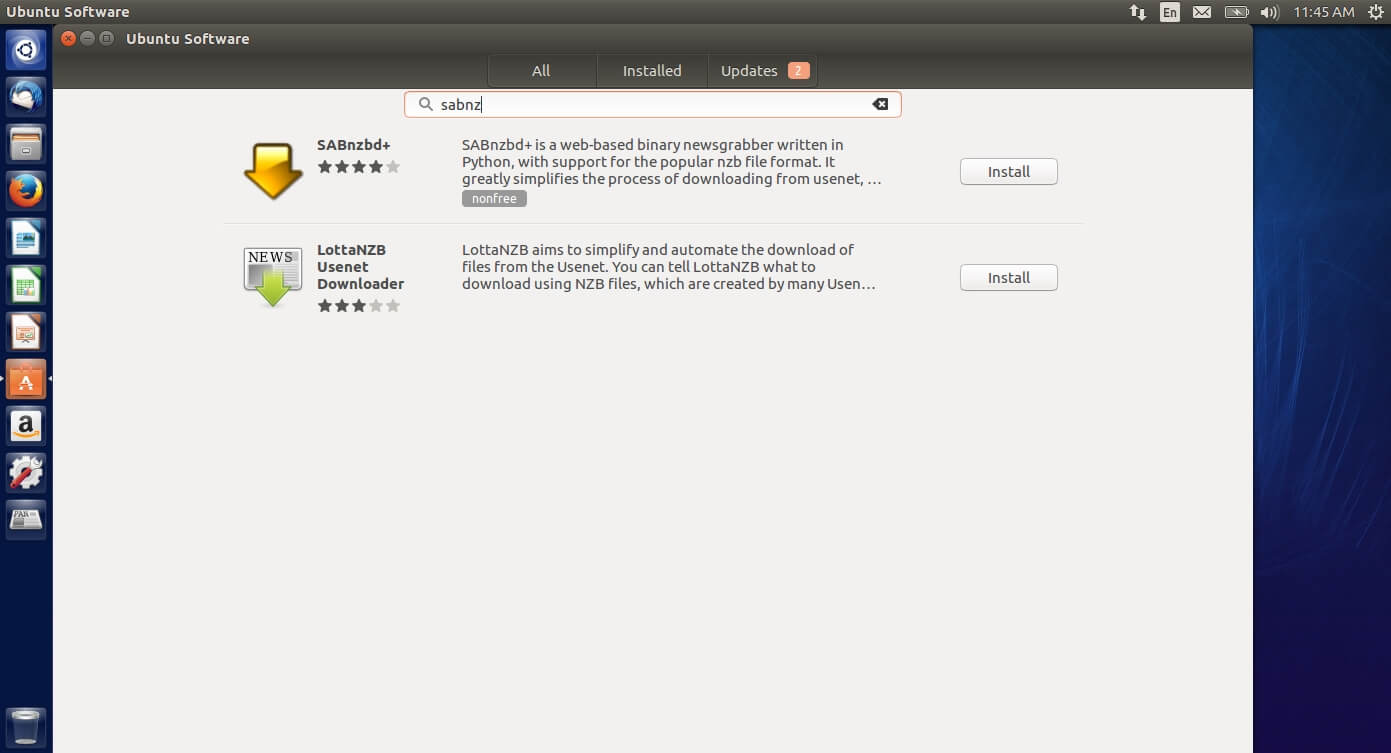
There are several ways that you can install SABnzbd on a Linux platform. In this tutorial, we are going to show how to install SABnzbd from the Ubuntu Software manager. There are also other packages for CentOS, Debian and most distributions of Linux you can think of.
In Ubuntu open the “Ubuntu Software” application and search for SABnzbd. SABnzbd should appear in the list, click on “Install” to start the installation.
The Ubuntu Software manager will begin to install and setup SABnzbd on your machine.
Once setup has completed, SABnzbd should open in the default web browser. Select your language and click on “Start Wizard” to continue.
We now need to enter the server settings so SABnzbd can communicate with our servers. Entering the following information:
Host: news.fastusenet.org
Port: 563
Username: Your Fast Usenet Username
Pasword: Your Fast Usenet Password
Connections: 45
SSL: Check the box
Now select “Test Server”. If you entered the settings correctly a “Connection Successful” message should appear. If the connection doesn’t work please go back and double check your settings. Click on “Next” to continue.
We are going to configure SABnzbd to only work on our local machine, but if you’d like you can setup SAB to work on your network so you can access the web interface from any computer. We will not cover that process in this tutorial.
SABnzbd will now restart. After the restart, you should be presented with the main screen.
To import an NZB file into SABnzbd simply drag the file from your computer HD into SABnzbd and the file should be queued.